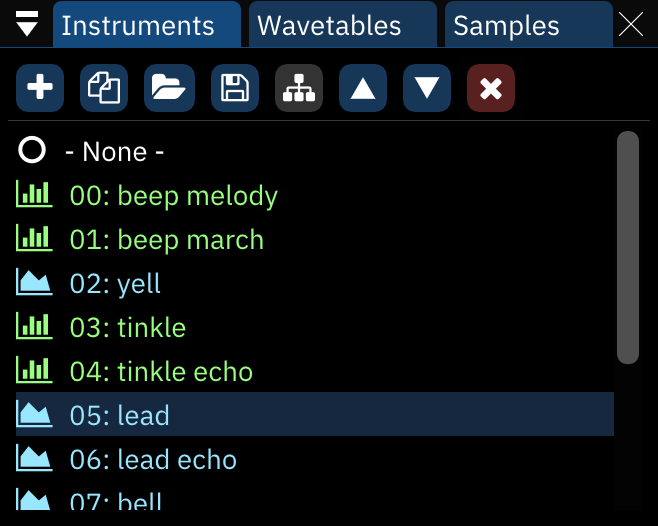mirror of
https://github.com/tildearrow/furnace.git
synced 2024-11-27 06:53:01 +00:00
2.6 KiB
2.6 KiB
instrument list
Buttons from left to right:
- Add: pops up a menu to select which type of instrument to add. if only one instrument type is available, the menu is skipped.
- If the "Display instrument type menu when adding instrument" setting is disabled, this skips the menu and creates an instrument according to the chip under the cursor.
- Right-clicking always brings up the menu.
- Duplicate: Duplicates the currently selected instrument.
- Open: Brings up a file dialog to load a file as a new instrument at the end of the list.
- Save: Brings up a file dialog to save the currently selected asset.
- Instruments are saved as Furnace instrument (.fui) files.
- Wavetables are saved as Furnace wavetable (.fuw) files.
- Samples are saved as standard wave (.wav) files.
- Right-clicking brings up a menu with the applicable items from this list:
- save instrument as .dmp...: saves the selected instrument in DefleMask format.
- save wavetable as .dmw...: saves the selected wavetable in DefleMask format.
- save raw wavetable...: saves the selected wavetable as raw data.
- save raw sample...: saves the selected sample as raw data.
- Toggle folders/standard view: Enables (and disables) folder view, explained below.
- Move up: Moves the currently selected instrument up in the list. Pattern data will automatically be adjusted to match.
- Move down: Same, but downward.
- Delete: Deletes the currently selected instrument. Pattern data will be adjusted to use the next available instrument in the list.
folder view
In folder view, the "Move up" and "Move down buttons disappear and a new one appears:
- New folder: Creates a new folder.
Instruments may be dragged from folder to folder and even rearranged within folders without changing their associated numbers.
Right-clicking on a folder allows one to rename or delete it. Deleting a folder does not remove the instruments in it.
wavetable list
Everything from the instrument list applies here also, with one major difference: Moving waves around with the buttons will change their associated numbers in the list but not in pattern or instrument data. Be careful!
sample list
Everything from the wavetables list applies here also, with the addition of one button before the Delete button:
- Preview: Plays the selected sample at its default note.
- Right-clicking stops the sample playback.