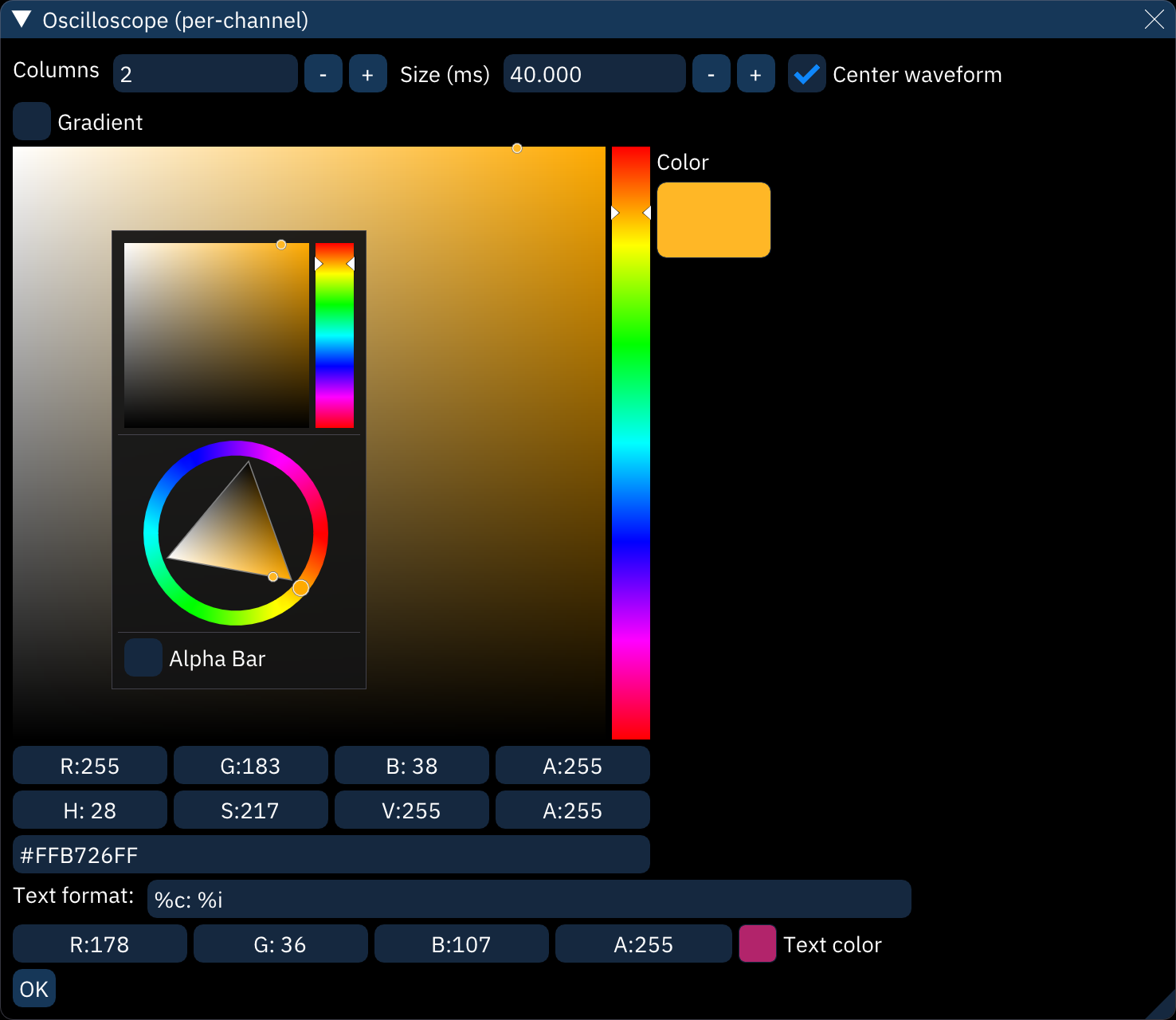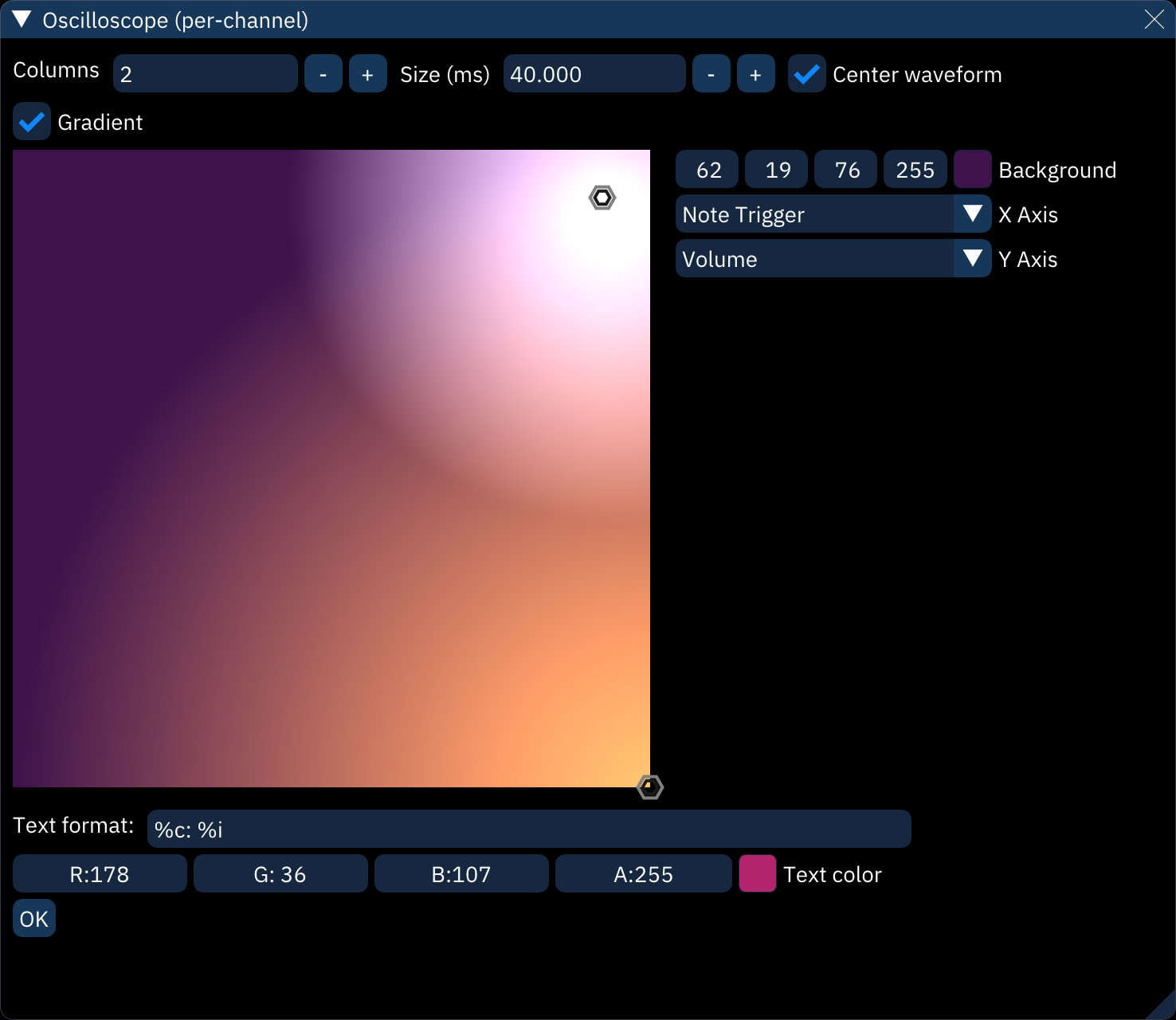2.8 KiB
oscilloscope (per channel)
the "Oscilloscope (per channel)" dialog shows an individual oscilloscope for each channel during playback.
right-clicking within the view will change it to the configuration view shown above:
- Columns: arranges oscilloscopes into this many columns.
- Size (ms): sets what length of audio is visible in each oscilloscope.
- Center waveform: does its best to latch the waveform to the channel's note frequency and centers the display.
- Gradient: see below.
- the color selector sets the waveform color. right-clicking on it pops up an option dialog:
- select between the square selector and the color wheel selector.
- Alpha bar: adds a transparency selector.
- the boxes below that are for selecting colors numerically by red-green-blue-alpha, hue-saturation-value-alpha, and HTML-style RGBA in hex.
- Text format: this string determins what text is shown in the top-left of each oscilloscope. it can be any text, and the following shortcodes will be replaced with information about the channel:
%c: channel name%C: channel short name%d: channel number (starting from 0)%D: channel number (starting from 1)%i: instrument name%I: instrument number (decimal)%x: instrument number (hex)%s: chip name%S: chip ID%v: volume (decimal)%V: volume (percentage)%b: volume (hex)%%: percent sign
- The OK button returns from options view to the oscilloscopes.
gradient
in this mode, the color selector is replaced by a square field onto which circular "stops" can be placed. each stop adds a soft circle of color. the resulting image is used to look up the oscilloscope color as determined by each axis.
-
right-click to place a stop.
-
left-click on a stop to change its color. the color selector is the same as above, with two additions:
- Distance: the size of the circle.
- Spread: the size of the solid center of the circle. increasing it fills more of the circle with the target color.
-
Background: sets background color for entire field.
-
X Axis: determines what the horizontal maps to, from left to right.
Y Axis: determines what the vertical maps to, from bottom to top. these can be set to the following:- None (0%): stays at the left or bottom.
- None (50%): stays at the center.
- None (100%): stays at the right or top.
- Frequency: changes color with note frequency.
- Volume: changes color with volume.
- Channel: changes color based on channel number.
- Brightness: {{document this}}
- Note Trigger: changes color when a new note is played.