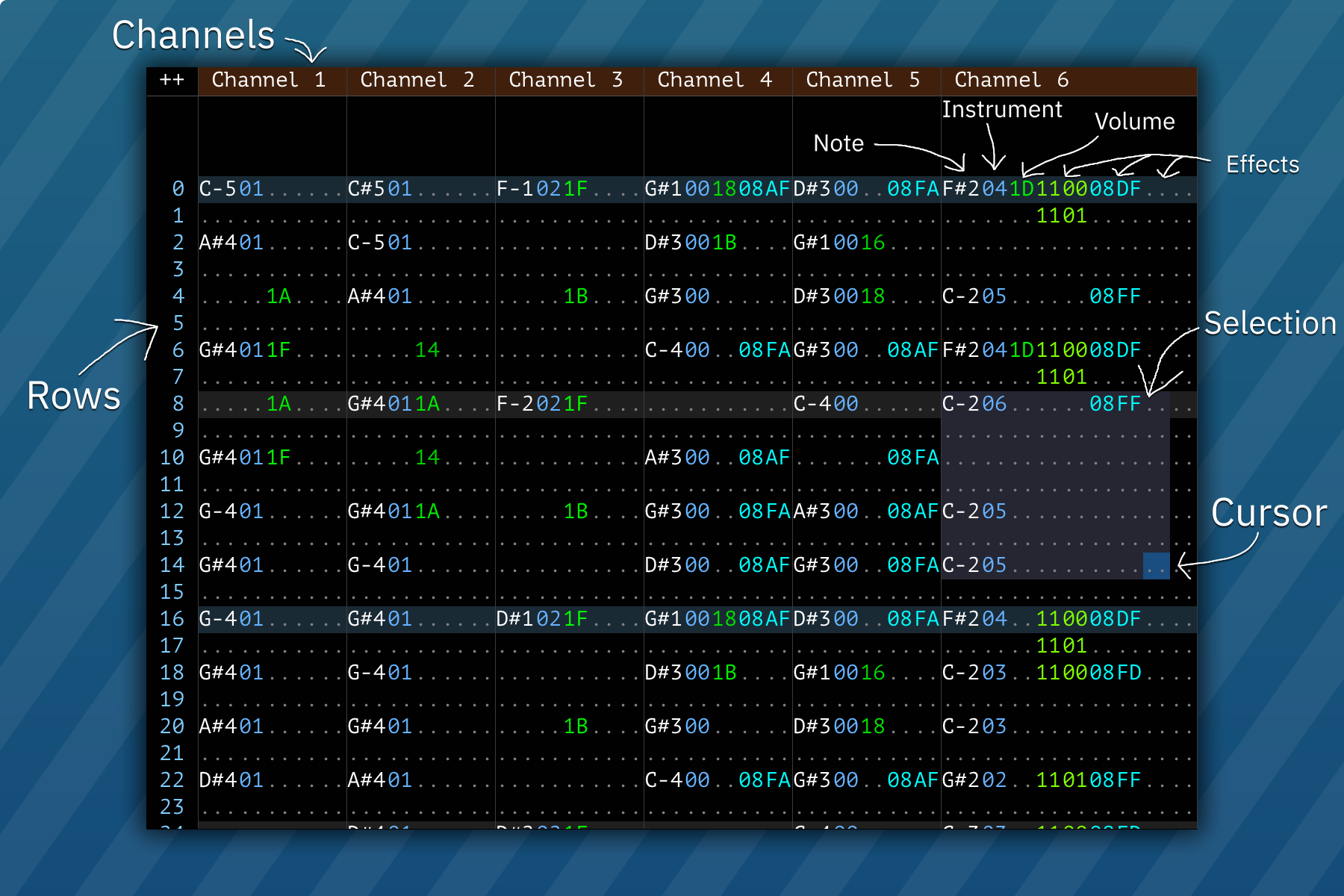3.2 KiB
patterns
the pattern view allows you to edit the song.
a pattern consists of columns ("channels") and rows. each column has several subcolumns in this order:
- note
- instrument
- volume
- effect and effect value (several)
all columns are represented in hexadecimal, except for the note column.
managing channels
you may mute channels, toggle solo mode, collapse channels or even hide them.
clicking on a channel name mutes that channel.
double-clicking or right-clicking it enables solo mode, in where only that channel will be audible.
clicking the ++ at the top left corner of the pattern view displays additional buttons for channel configuration:
to rename and/or hide channels, see the Channels window (window > channels).
cursor and selection
you may change the cursor position by clicking anywhere on the pattern.
to select, press and hold the left mouse button. then drag the mouse and release the button to finish selection.
keyboard layout
shortcuts
| key | action |
|---|---|
| Up/Down | move cursor up/down by one row or the Edit Step (configurable) |
| Left/Right | move cursor left/right |
| PageUp | move cursor up by 16 rows |
| PageDown | move cursor down by 16 rows |
| Home | move cursor to beginning of pattern |
| End | move cursor to end of pattern |
| Shift-Home | move cursor up by exactly one row, overriding Edit Step |
| Shift-End | move cursor down by exactly one row, overriding Edit Step |
| Shift-Up | expand selection upwards |
| Shift-Down | expand selection downwards |
| Shift-Left | expand selection to the left |
| Shift-Right | expand selection to the right |
| Backspace | delete note at cursor and/or pull pattern upwards (configurable) |
| Delete | delete selection |
| Insert | create blank row at cursor position and push pattern |
| Ctrl-A | auto-expand selection (select all) |
| Ctrl-X | cut selection |
| Ctrl-C | copy selection |
| Ctrl-V | paste selection |
| Ctrl-Z | undo |
| Ctrl-Y | redo |
| Ctrl-F1 | transpose selection (-1 semitone) |
| Ctrl-F2 | transpose selection (+1 semitone) |
| Ctrl-F3 | transpose selection (-1 octave) |
| Ctrl-F4 | transpose selection (+1 octave) |
| Space | toggle note input (edit) |
note input
- pressing any of the respective keys will insert a note at the cursor's location, and then advance it by the Edit Step.
- note off turns off the last played note in that channel (key off on FM; note cut otherwise).
- note release triggers macro release (and in FM channels it also triggers key off).
- macro release does the same as above, but does not trigger key off in FM channels.
instrument/volume input
type any hexadecimal number (0-9 and A-F). the cursor will move by the Edit Step when a suitable value is entered.
effect input
works like the instrument/volume input.
each effect column has two subcolumns: effect and effect value.
if the effect value is not present, it is treated as 00.
most effects run until canceled using an effect of the same type with effect value 00, with some exceptions.
for a list of effects click here.