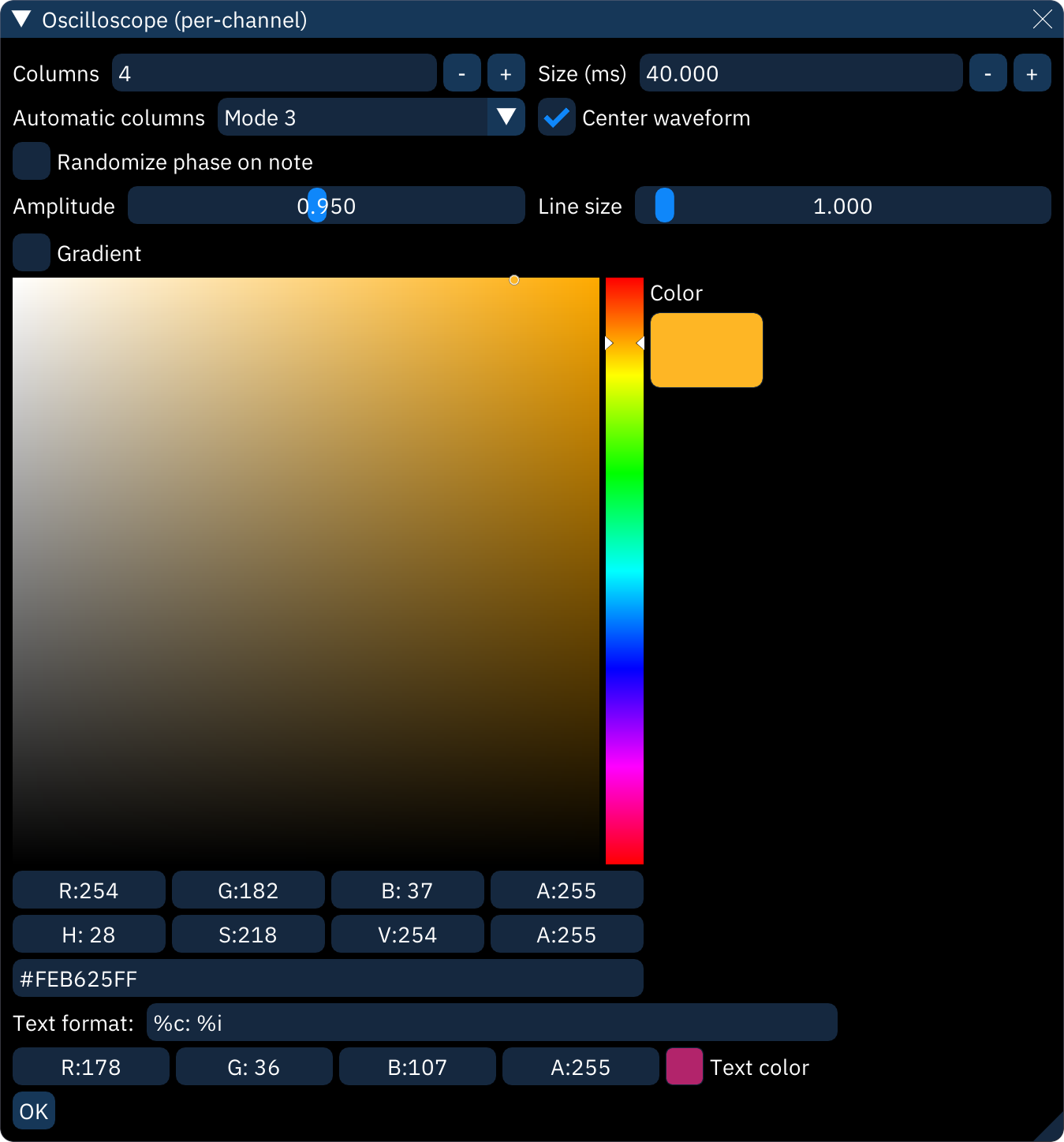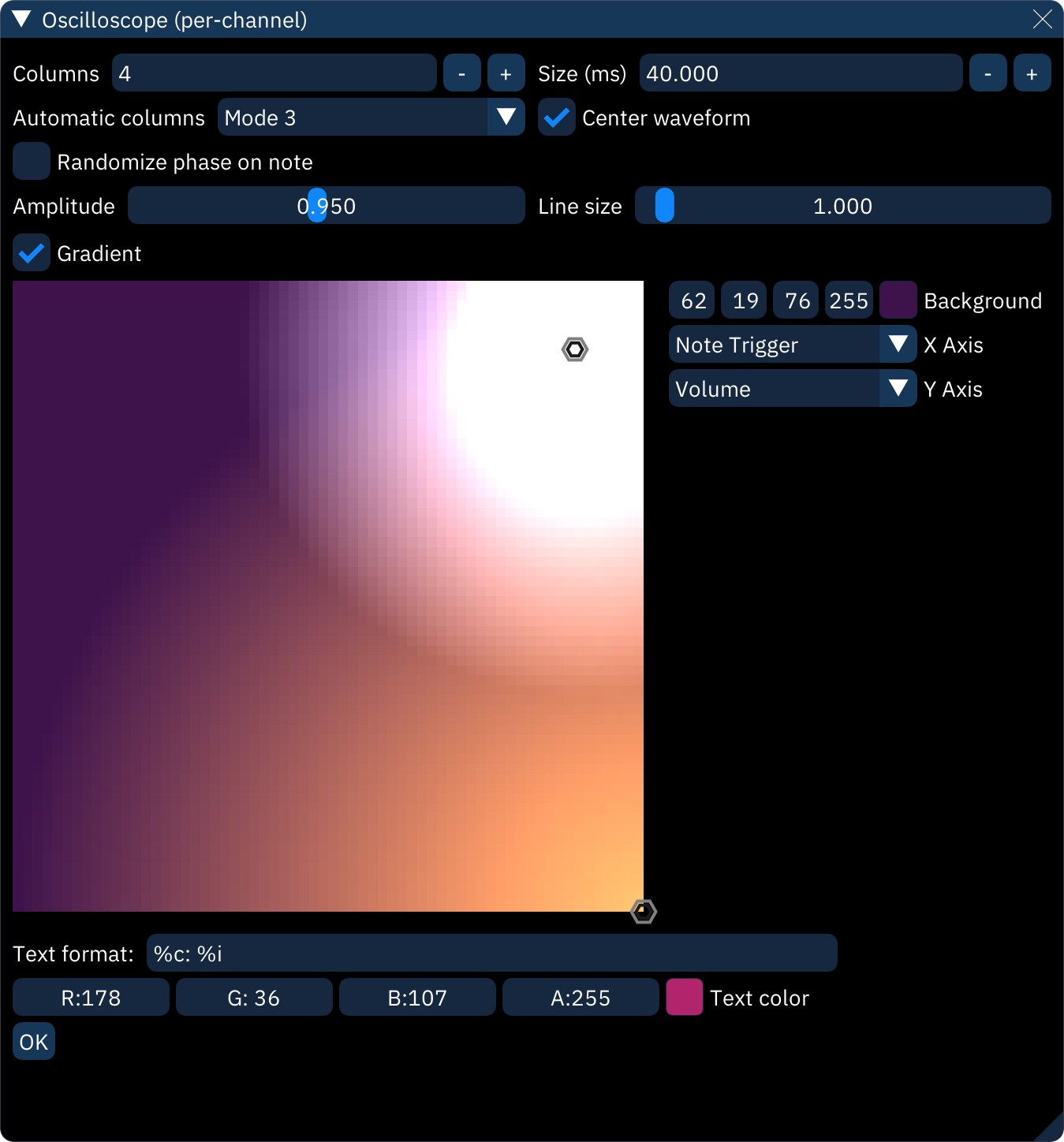mirror of
https://github.com/tildearrow/furnace.git
synced 2024-12-10 13:17:26 +00:00
3.1 KiB
3.1 KiB
oscilloscope (per-channel)
the "Oscilloscope (per-channel)" window displays several oscilloscope views (one per channel).
right-clicking the view will display the configuration view shown above:
- Columns: sets the amount of columns for the oscilloscope views.
- Size (ms): sets how much of a channel's output is captured for the oscilloscope view.
- Center waveform: when enabled, the displayed waveforms will be centered using an auto-correlation algorithm.
- Automatic columns: sets the number of columns based on the number of channels.
- Off: use the Columns setting.
- Mode 1: always fewer columns than rows.
- Mode 2: bias slightly toward more columns.
- Mode 3: always more columns than rows.
- Amplitude: scales amplitude for all oscilloscope views.
- Line size: controls line thickness.
- Gradient: this allows you to use a gradient for determining the waveforms' colors instead of a single color. see the gradient section for more information.
- if this option is off, a color selector will be displayed. right-click on it for some options:
- select between the square selector and the color wheel selector.
- Alpha bar: display an opacity bar.
- if this option is off, a color selector will be displayed. right-click on it for some options:
- Text format: this allows you to display some text on each oscilloscope view. the following codes may be used:
%c: channel name%C: channel short name%d: channel number (starting from 0)%D: channel number (starting from 1)%n: channel note%i: instrument name%I: instrument number (decimal)%x: instrument number (hex)%s: chip name%p: chip part number%S: chip ID%v: volume (decimal)%V: volume (percentage)%b: volume (hex)%l: new line%%: percent sign
click on OK to return to the main view.
gradient
when enabling the Gradient setting, a gradient view is displayed in where circular "points" can be placed. each point adds a color spot. the resulting image is used to look up the waveform's color as determined by each axis.
-
right-click to place a point.
-
left-click on a point to change its color:
- a color picker is displayed, alongside two settings.
- Distance: the size of the circle.
- Spread: the size of the solid center of the circle. increasing it fills more of the circle with the color.
-
middle-click on a point to delete it.
-
Background: sets the gradient's background color.
-
X Axis: determines what the horizontal axis maps to.
-
Y Axis: determines what the vertical axis maps to. these can be set to the following:
- None (0%): always left or bottom
- None (50%): always center
- None (100%): always right or top
- Frequency: changes color with frequency
- Volume: changes color with volume
- Channel: changes color based on channel number (first channel is 0% and last is 100%)
- Brightness: currently does nothing
- Note Trigger: changes color when a new note is played