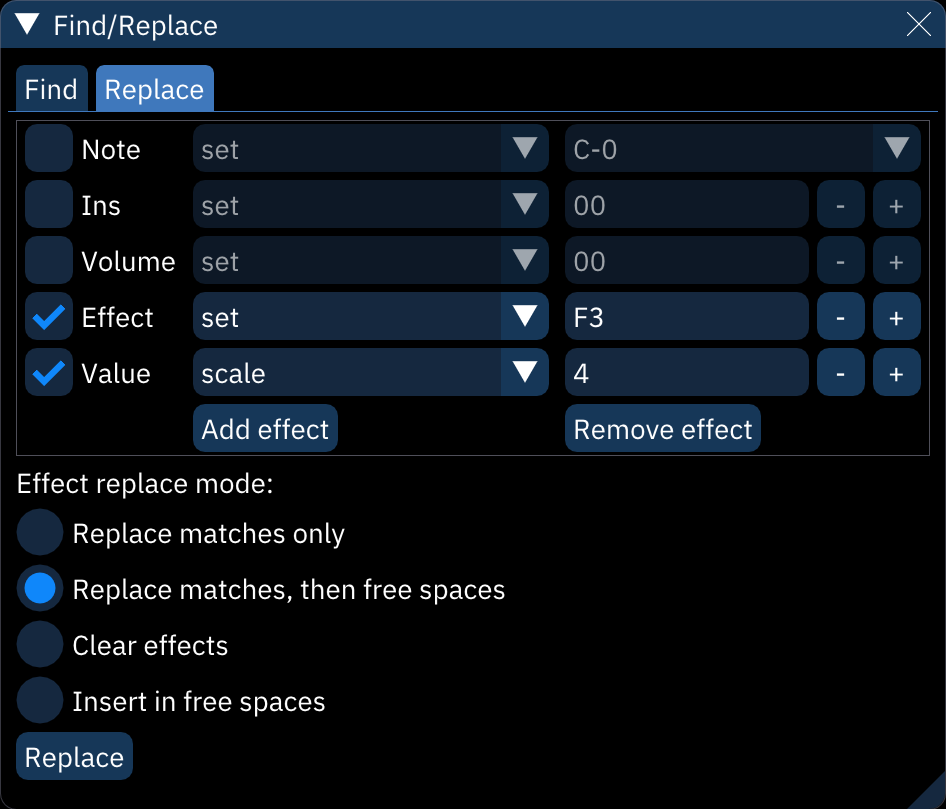3.3 KiB
3.3 KiB
find/replace
Furnace has a powerful find-and-replace function that can take the repetitive work out of mass editing.
find
all data that can be found within a pattern can be searched for here.
- a find term contains:
- Note: note.
Ins: instrument.
Volume: volume.
Effect: effect type.
Value: effect value. all of these have the following choices for what data will be found:- ignore: ignore this.
- equals: match the given value exactly.
- not equal: match everything but the given value.
- between: match anything between and including the given values.
- not between: match anything outside the given range of values.
- any: match all values.
- none: match blanks only.
- -: remove find term. if only one find term exists, it is cleared.
- Add effect: adds another Effect and Value to the term, each set representing additional effects columns.
- Remove effect: removes last Effect and Value from the term.
- Note: note.
- +: adds another find term.
- Search range: restricts the find to the whole Song, the current Selection, or the currently viewed Pattern.
- Confine to channels: restricts the find to the selected channels and the channels between them.
- Match effect position: chooses how the order of effect types and effect values will matter when finding them.
- No: no attention is paid to what order the effects appear in.
- Lax: matches effects if they appear in the same order as selected above.
- Strict: effects may only match in their correponding effects columns.
- Find: finds everything that matches the terms and displays it in a list.
- the order, row, and channel columns are as they say.
- the go column of buttons will snap the pattern cursor to the location of the find.
replace
- the replacement term contains:
- Note: note.
Ins: instrument.
Volume: volume.
Effect: effect type.
Value: effect value. all of these have the following choices for how they alter the found data:- set: changes found data to this value.
- add: adds this value to the found data. it may be negative for subtraction. notes are calculated in semitones.
- add (overflow): as "add" above, but values will wrap around; for example, adding 13 to
FFwill result in0C. - scale: multiply value to this percentage; for example, scaling
1Aby150results in27. not available for "note". - clear: erases data.
- Add effect: adds another Effect and Value to be replaced according to how they were found.
- Remove effect: removes last Effect and Value.
- Note: note.
- Effect replace mode:
- Replace matches only: replaces only the effect columns that match.
- Replace matches, then free spaces: replaces matched effects; if there are effect columns without data, those will be filled in with the additional effect replacements.
- Clear effects: overwrites effect data with replacement effects.
- Insert in free spaces: replaces nothing; replacement effects are inserted in free effects columns when available.
- Replace: finds everything from the "Find" tab and replaces it as directed.