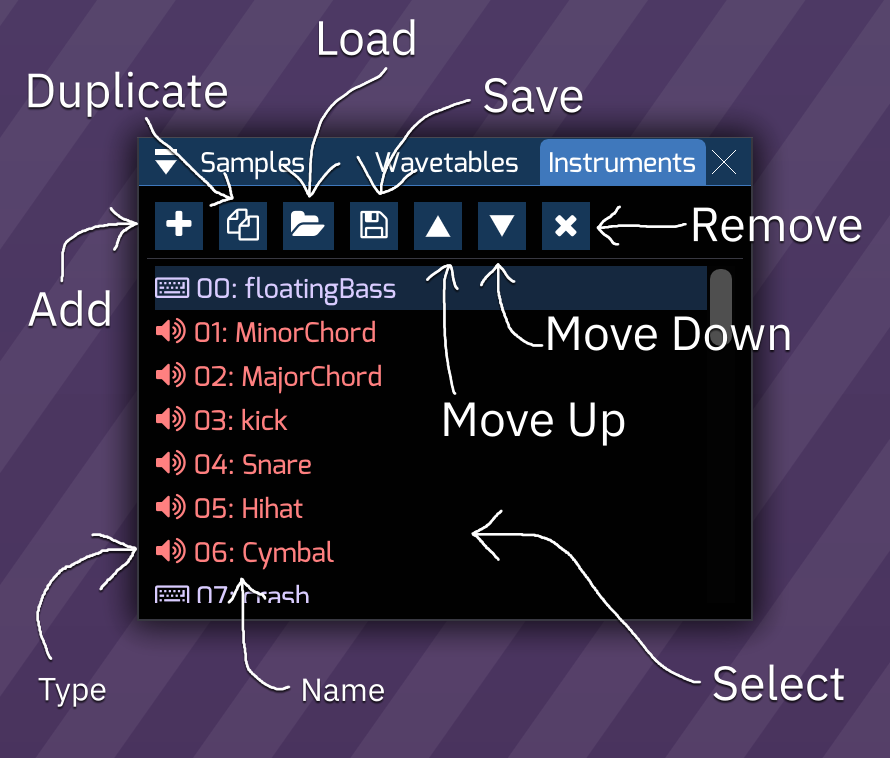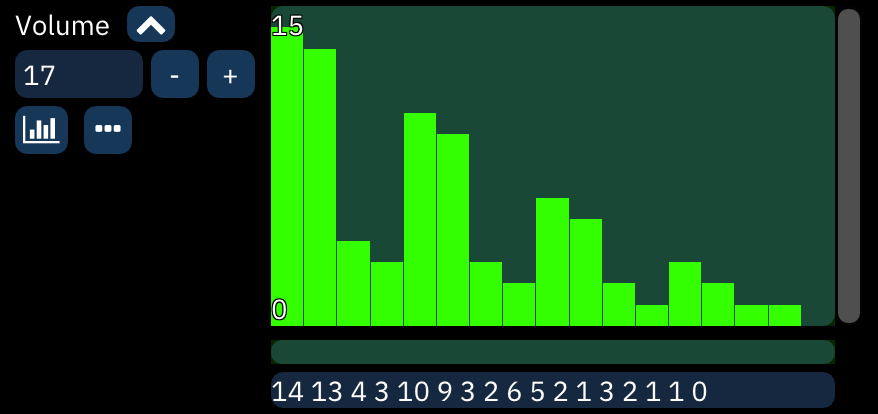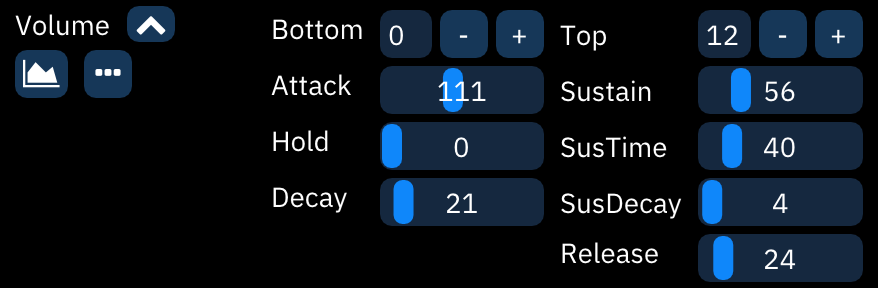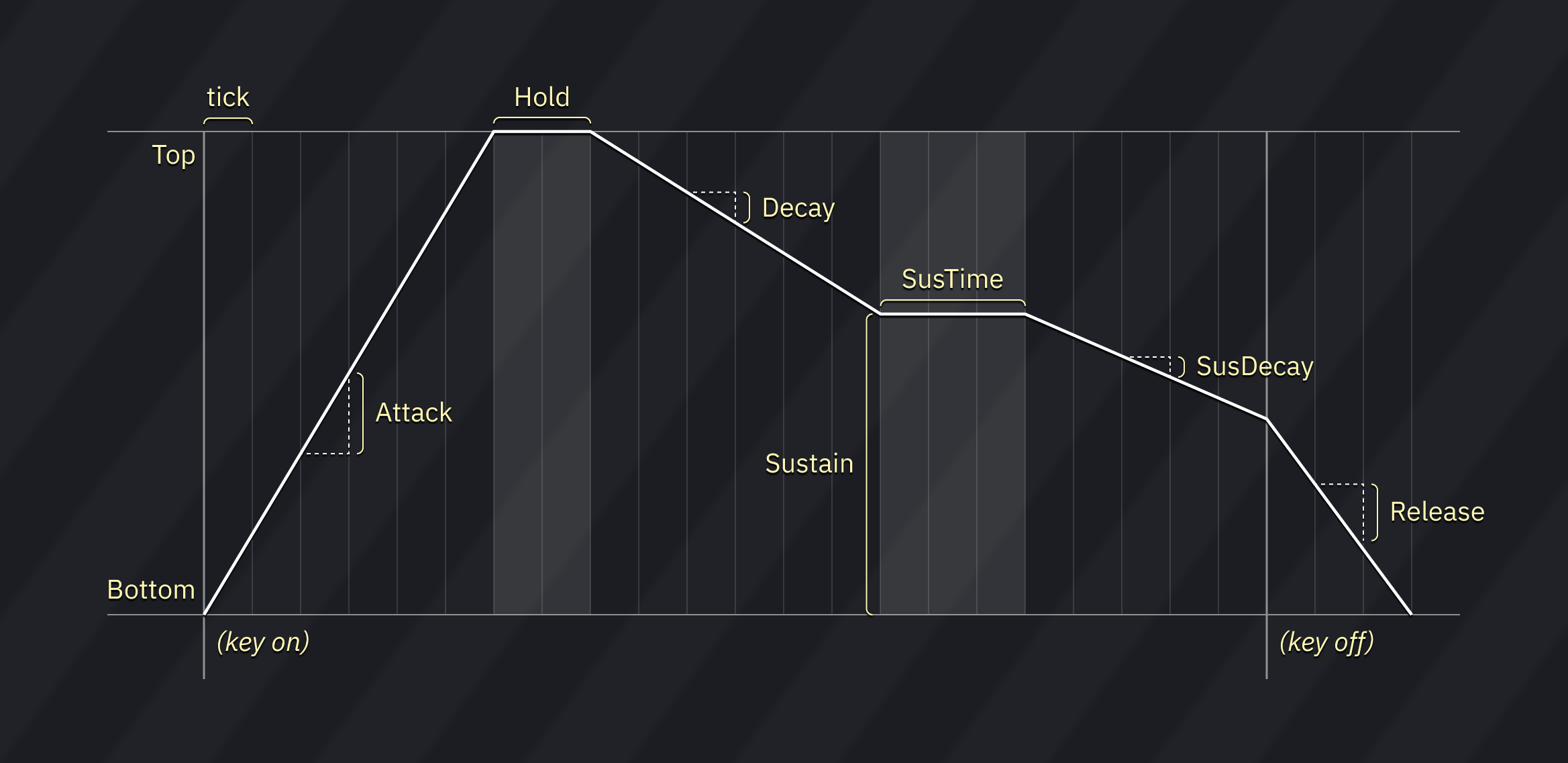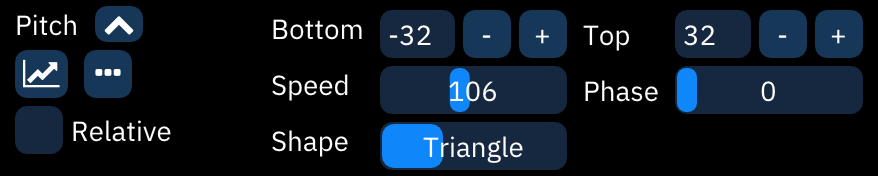* A whole mess of redone graphics. * Minor adjustments and new ADSR chart. * Android: warnings are errors * GUI: sample editor warnings, part 1 * optimize images --------- Co-authored-by: tildearrow <me@tildearrow.org> |
||
|---|---|---|
| .. | ||
| 8930.md | ||
| amiga.md | ||
| ay8910.md | ||
| c64.md | ||
| fm.md | ||
| game-boy.md | ||
| list.png | ||
| lynx.md | ||
| macro-ADSR.png | ||
| macro-ADSRchart.png | ||
| macro-button-ADSR.png | ||
| macro-button-LFO.png | ||
| macro-button-seq.png | ||
| macro-LFO.png | ||
| macro-seq.png | ||
| macro.png | ||
| macroview.png | ||
| n163.md | ||
| pce.md | ||
| README.md | ||
| saa.md | ||
| scc.md | ||
| standard.md | ||
| tia.md | ||
| vera.md | ||
| vrc6.md | ||
| wonderswan.md | ||
| x1_010.md | ||
instrument list
click on an instrument to select it.
double-click to open the instrument editor.
instrument editor
every instrument can be renamed and have its type changed.
depending on the instrument type, there are currently 13 different types of an instrument editor:
- FM synthesis - for use with YM2612, YM2151 and FM block portion of YM2610.
- Standard - for use with NES and Sega Master System's PSG sound source and its derivatives.
- Game Boy - for use with Game Boy APU.
- PC Engine / TurboGrafx-16 - for use with PC Engine's wavetable synthesizer.
- WonderSwan - for use with WonderSwan's wavetable synthesizer.
- AY8930 - for use with Microchip AY8930 E-PSG sound source.
- Commodore 64 - for use with Commodore 64 SID.
- SAA1099 - for use with Philips SAA1099 PSG sound source.
- TIA - for use with Atari 2600 chip.
- AY-3-8910 - for use with AY-3-8910 PSG sound source and SSG portion in YM2610.
- Amiga / sample for controlling Amiga and other sample based synthsizers like YM2612's Channel 6 PCM mode, NES channel 5, Sega PCM, X1-010 and PC Engine's sample playback mode.
- Atari Lynx - for use with Atari Lynx handheld console.
- VERA - for use with Commander X16 VERA.
- Seta/Allumer X1-010 - for use with Wavetable portion in Seta/Allumer X1-010.
- Konami SCC / Bubble System WSG - for use with Konami SCC and Wavetable portion in Bubble System's sound hardware.
- Namco 163 - for use with Namco 163.
- Konami VRC6 - for use with VRC6's PSG sound source.
macros
Macros are incredibly versatile tools for automating instrument parameters.
After creating an instrument, open the Instrument Editor and select the "Macros" tab. There may be multiple macro tabs to control individual FM operators and such.
The very first numeric entry sets the visible width of the bars in sequence-type macros. The scrollbar affects the view of all macros at once. There's a matching scrollbar at the bottom underneath all the macros.
Each macro has two buttons on the left.
- Macro type (explained below).
- Timing editor, which pops up a small dialog:
- Step Length (ticks): Determines how many ticks pass before each change of value.
- Delay: Delays the start of the macro until this many ticks have passed.
macro types
Every macro can be defined though one of three methods, selectable with the leftmost button under the macro type label:
 Sequence: Displayed as a bar graph, this is a sequence of numeric values.
Sequence: Displayed as a bar graph, this is a sequence of numeric values. ADSR: This is a traditional ADSR envelope, defined by the rate of increase and decrease of value over time.
ADSR: This is a traditional ADSR envelope, defined by the rate of increase and decrease of value over time. LFO: The Low Frequency Oscillator generates a repeating wave of values.
LFO: The Low Frequency Oscillator generates a repeating wave of values.
Some macros are "bitmap" style. They represent a number of "bits" that can be toggled individually, and the values listed represent the sum of which bits are turned on.
sequence
The number between the macro type label and the macro type button is the macro length in steps. The - and + buttons change the length of the macro. Start out by adding at least a few steps.
The values of the macro can be drawn in the "bar graph box". Just beneath the box is shorter bar graph.
- Click to set the start point of a loop; the end point is the last value or release point. Right-click to remove the loop.
- Shift-click to set the release point. When played, the macro will hold here until the note is released. Right-click to remove the release point.
Finally, the sequence of values can be directly edited in the text box at the bottom.
- The loop start is entered as a
|. - The release point is entered as a
/. - In arpeggio macros, a value starting with a
@is an absolute note (instead of a relative shift). No matter the note played,@values will be played at that exact note. This is especially useful for noise instruments with preset periods.
ADSR
- Bottom and Top determine the range of outputs generated by the macro. (Bottom can be larger than Top to invert the envelope!) All outputs will be between these two values.
- Attack, Decay, Sustain, SusDecay, and Release accept inputs between 0 to 255. These are scaled to the distance between Bottom and Top.
- Attack is how much the value moves toward Top with each tick.
- Hold sets how many ticks to stay at Top before Decay.
- Decay is how much the value moves to the Sustain level.
- Sustain is how far from Bottom the value stays while the note is held.
- SusTime is how many ticks to stay at Sustain until SusDecay.
- SusDecay is how much the value moves toward Bottom with each tick while the note is held.
- Release is how much the value moves toward Bottom with each tick after the note is released.
LFO
- Bottom and Top determine the range of values generated by the macro. (Bottom can be larger than Top to invert the waveform!)
- Speed is how quickly the values change – the frequency of the oscillator.
- Phase is which part of the waveform the macro will start at, measured in 1/1024 increments.
- Shape is the waveform used. Triangle is the default, and Saw and Square are exactly as they say.